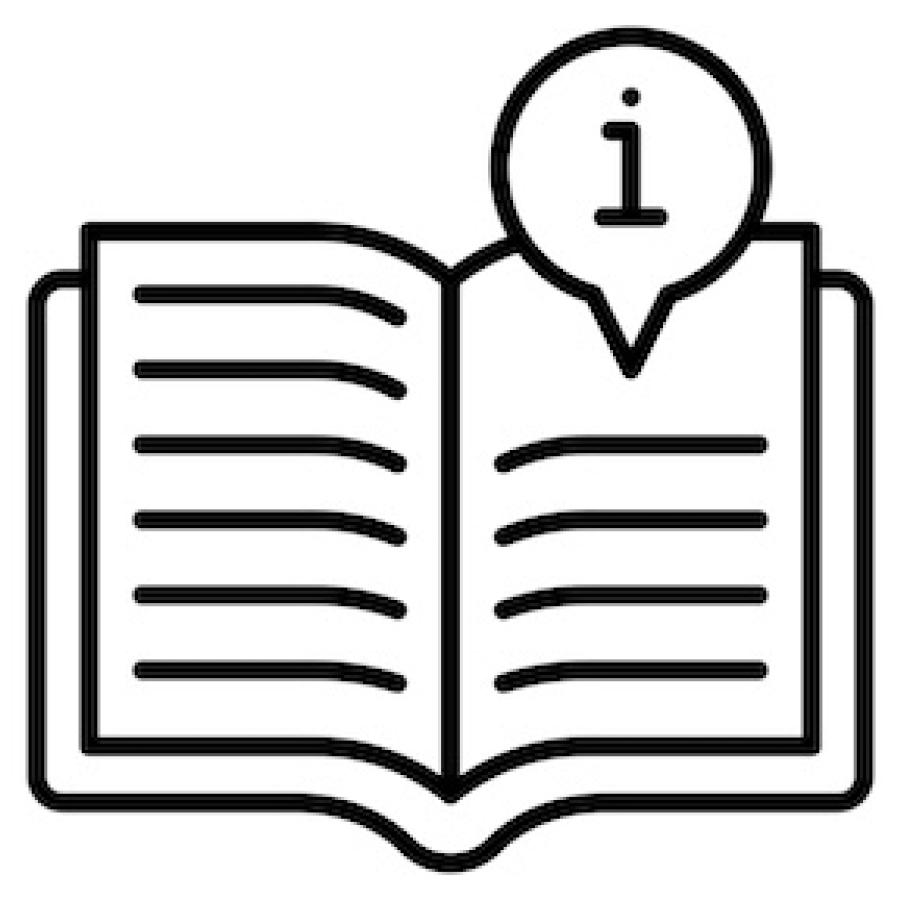We love visitors and strongly recommend in-person data collection for best results. However, you can mail us samples in certain situations. Batch experiments can be controlled remotely with our new robot system. Contact the station scientists for more details and to determine if your experiments can be accommodated.
Our current robot requires low-profile 96-well standard microplates (VWR catalogue #82006-704). These can be sealed with adhesive aluminum foil film for shipment.
To request a mail-in kit, provide us with a shipping address and an account number of your preferred courier.
Shipping info
Sample mail-in and remote operation

Remote access by NoMachine
Set up NoMachine according to the instructions described in the user guide under "Install and Test Remote Access." Note: if you cannot make a connection using the NX protocol, try the SSH protocol, which is sometimes better with firewalls. After you successfully installed and tested NoMachine, to control the data collection computer:
- Double-click on the
nomachine.classe.cornell.educonnection and log in with your CLASSE account. - Double-click on
mcsaxs2. You should now be able to control the computer directly. - To change display options, hover over the upper right corner. Click on the page-peel and then select "Display."
mcsaxs2needs two monitors. To view both in an extended view, change "Select remote display" to "All." Also, use "Enable viewport mode" to facilitate horizontal navigation. You can change display quality under "Change settings."
Disabling Automatic Scrolling in NoMachine
If your viewing window is smaller than the physical desktop, it will have scrollbars to allow you to navigate the full desktop. When your mouse pointer approaches the edge of the viewing window, the view will automatically scroll away. If you find this behavior annoying, you can change it by adjusting a configuration file on your computer.
- Open the file
$HOME/.nx/config/player.cfg(Linux/MacOS) either from a Terminal window or by going to a Finder window, typing Shift + Command + H, then typing Shift + Command + G and typing ".nx/config".- For Windows, this file can be found in your
home/.nx/configdirectory.
- For Windows, this file can be found in your
- Find the line
<option key="Automatic viewport scrolling sensitive area size" value="40" />and change the value to"0"(with quotes). - Save the change and restart your NoMachine client.
Remote assistance
If anything goes wrong during your data collection on the daytime shifts, you can get in touch by e-mail or Slack. Outside of typical work hours, if scientists are not responding, it may be easier to get ahold of them by submitting a REACH CHESS ticket.